Dbs101_unit_4
Title: DBS101 Unit 4 Lesson 9
categories: [DBS101, Unit 4] tags: [DBS101]
Topic: Advanced SQL Joins, Views, and Transactions
Introduction
Before this lesson, I only knew some basic SELECT queries. I thought joins just stick tables together. But now I know there’s many kinds of joins and each one do diff stuff. The views and transactions part was new for me and kinda cool.
I was bit confused at first, but our teacher explained slowly so I could catch up. I still mix up the joins sometimes, but doing class exercises helped a lot.
Important Lessons from Unit 4 Lesson 9
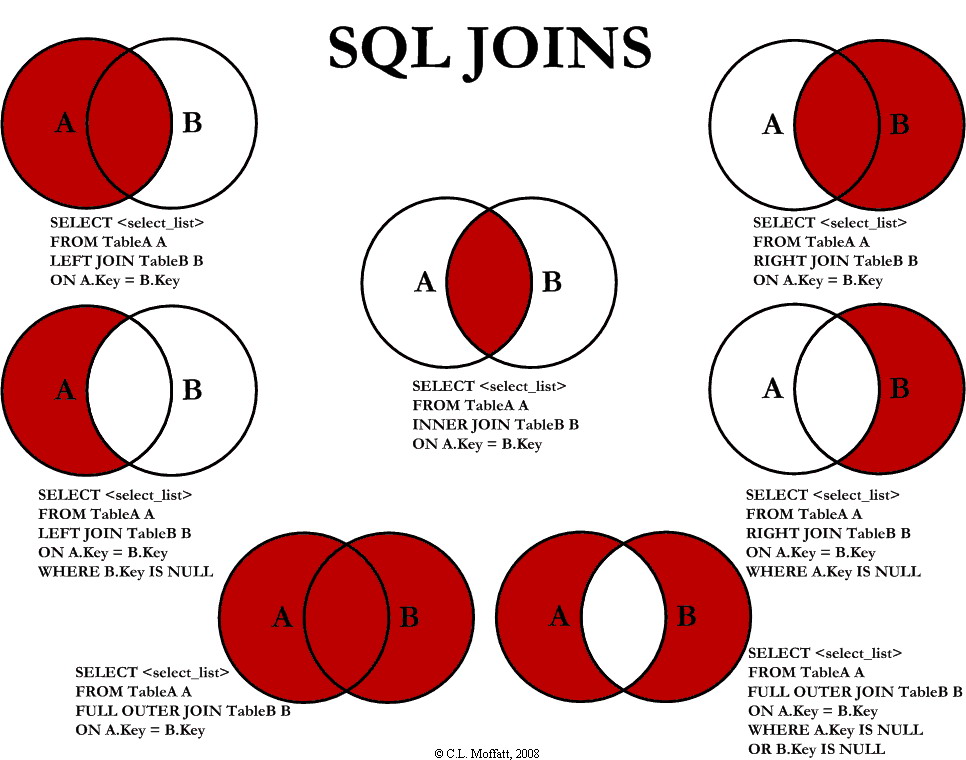
Understanding Different Types of Joins
Joins help us get data from many tables. I used to only use one table, but joins are really useful when you have related tables.
Natural Join:
This join works when tables have same column name. It joins using that common column.
SELECT *
FROM Customers NATURAL JOIN Orders;
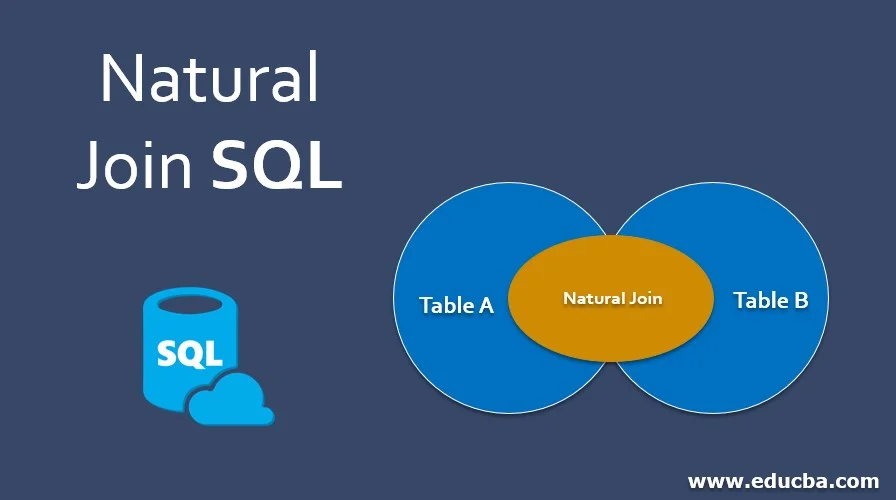
Inner Join:
Most common join. It only shows rows that match in both tables. Here’s a example of an inner join I wrote:
SELECT Orders.OrderID, Customers.CustomerName, Orders.OrderDate
FROM Orders
INNER JOIN Customers ON Orders.CustomerID = Customers.CustomerID;
SELECT Orders.OrderID, Customers.CustomerName, Orders.OrderDate
FROM Orders, Customers
WHERE Orders.CustomerID = Customers.CustomerID;
Both queries give the same result, but the INNER JOIN syntax is clearer and more modern.
Outer Joins:
These are really useful because they keep rows even when there’s no match. There are three types:
LEFT JOIN:
Keeps all from left table. Right table rows show NULL if no match. For example, to see all patients even if they don’t have appointments:
SELECT *
FROM Patient
LEFT JOIN Appointment ON Patient.PatientID = Appointment.PatientID;
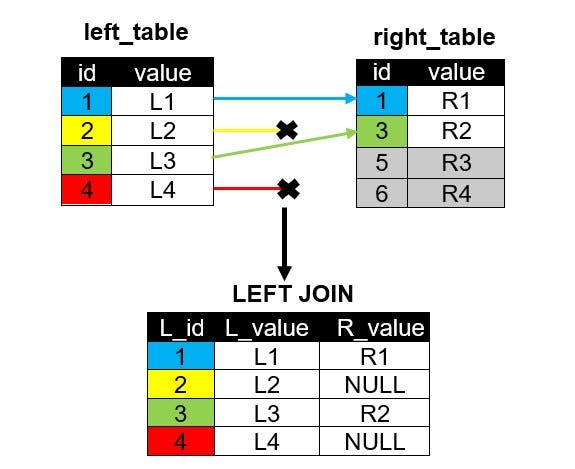
RIGHT JOIN:
Opposite of LEFT JOIN.
SELECT *
FROM Appointment
RIGHT JOIN Patient ON Patient.PatientID = Appointment.PatientID;
FULL OUTER JOIN:
Keeps all rows from both tables, with NULLs where no match.
SELECT *
FROM Patient
FULL OUTER JOIN Appointment ON Patient.PatientID = Appointment.PatientID;
SQL Views: Virtual Tables
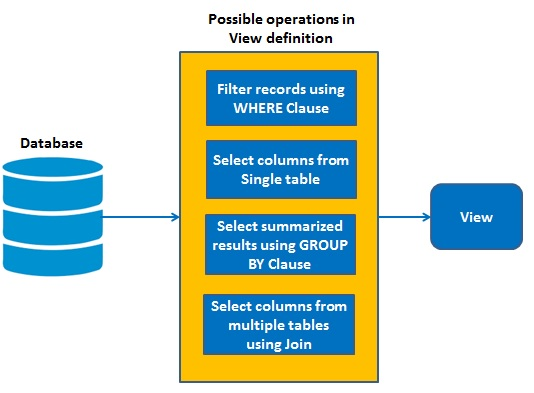
Views are like saved queries. They don’t store real data, just show data from other tables.
They help with: -Hiding complex queries -Only show needed columns -Easy access to data
Creating a view is pretty easy:
CREATE VIEW faculty AS
SELECT ID, name, deptname
FROM instructor;
After creating this view, I can query it just like a regular table:
SELECT * FROM faculty;
I learned about materialized views too, which store real data and are faster, but need updates.
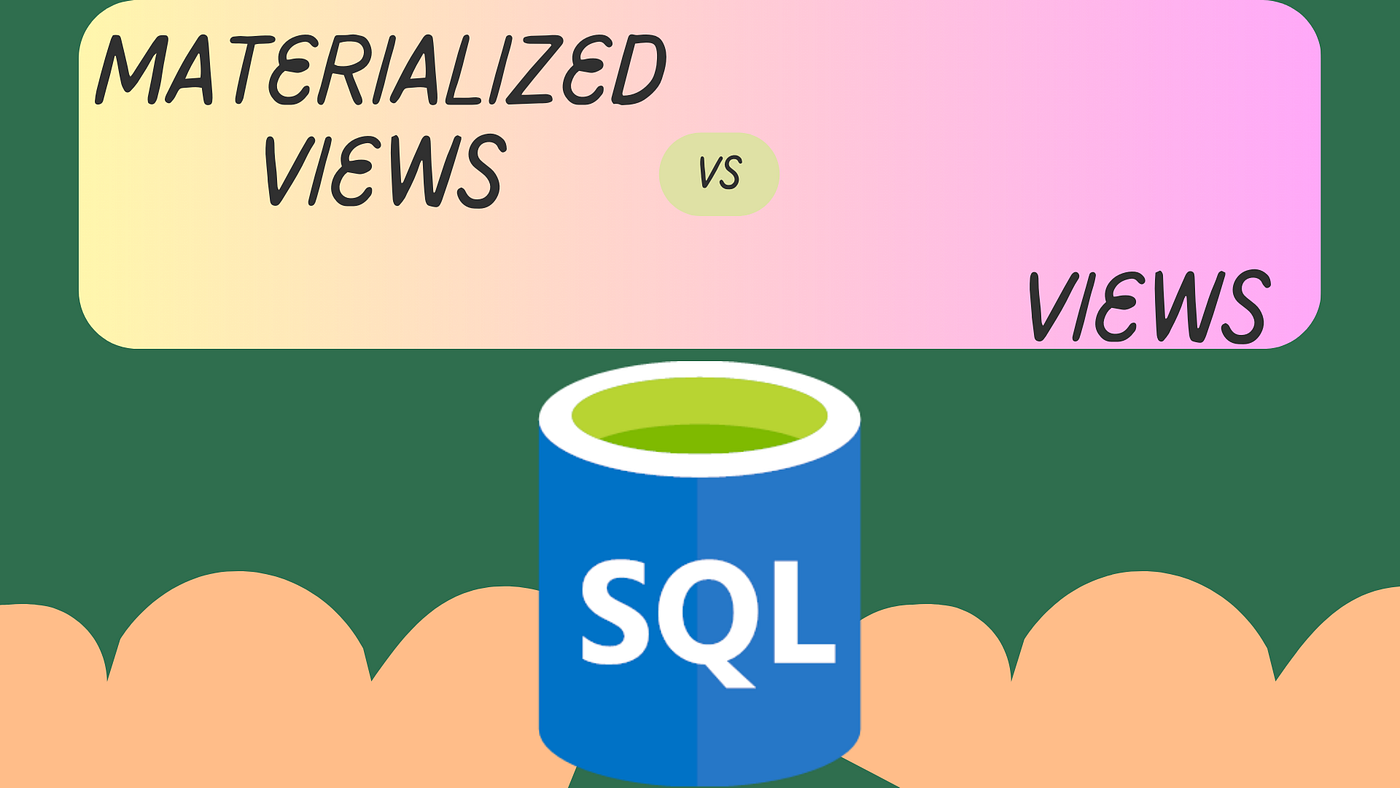
Not all views can be updated. For that, view must be simple, only 1 table, no group by or aggregates.
SQL Transactions: All or Nothing
Transactions make sure all queries run together or none run at all.
BEGIN TRANSACTION;
UPDATE accounts SET balance = balance - 100 WHERE account_id = 1;
UPDATE accounts SET balance = balance + 100 WHERE account_id = 2;
COMMIT;
-- If error, use ROLLBACK
They follow ACID:
-Atomicity -Consistency -Isolation -Durability
I liked the bank example. It helped me understand why transaction is useful.
Integrity Constraints: Keeping Data Valid
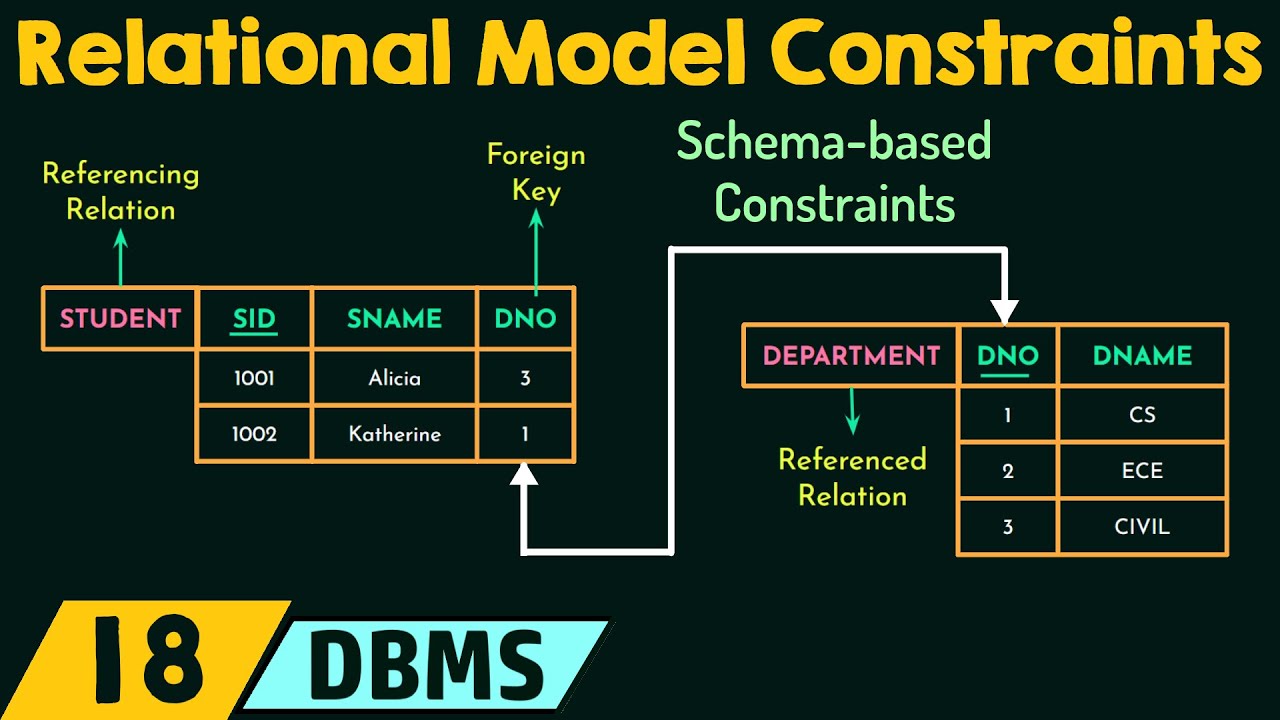
Constraints help keep correct data in tables.
NOT NULL: Can’t leave empty
UNIQUE: No duplicate
PRIMARY KEY: Unique + Not null
FOREIGN KEY: Links two tables
CHECK: Check values
DEFAULT: Give default value
CREATE TABLE student(
ID varchar(5),
name varchar(20) NOT NULL,
deptname varchar(20),
totcred numeric(3,0) DEFAULT 0,
age integer CHECK (age > 0),
email varchar(50) UNIQUE,
PRIMARY KEY (ID),
FOREIGN KEY (deptname) REFERENCES department(deptname)
);
SQL Data Types and Schemas
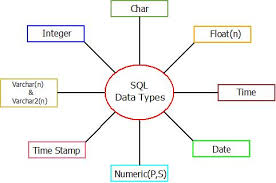
Learned basic and special types:
- INTEGER, VARCHAR
- DATE, TIME, TIMESTAMP
- CLOB, BLOB
CREATE TABLE media (
id INTEGER PRIMARY KEY,
book_review CLOB(10KB),
image BLOB(10MB),
movie BLOB(2GB)
);
Also used CAST to change data types:
SELECT CAST(ID AS numeric(5)) AS inst_id
FROM instructor
ORDER BY inst_id;
You can also make your own types:
CREATE TYPE Dollars AS numeric(12,2) FINAL;
Or use domains with conditions:
CREATE DOMAIN PositiveSalary AS numeric(12,2)
CHECK (VALUE > 0);
Auto ID can be done like this:
CREATE TABLE employee (
ID number(5) GENERATED ALWAYS AS IDENTITY,
name varchar(20),
PRIMARY KEY (ID)
);
Schemas and catalogs help keep things organised.
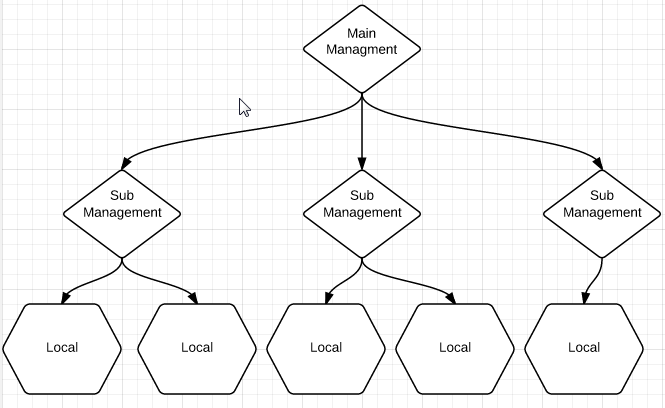
My Experience and Reflections
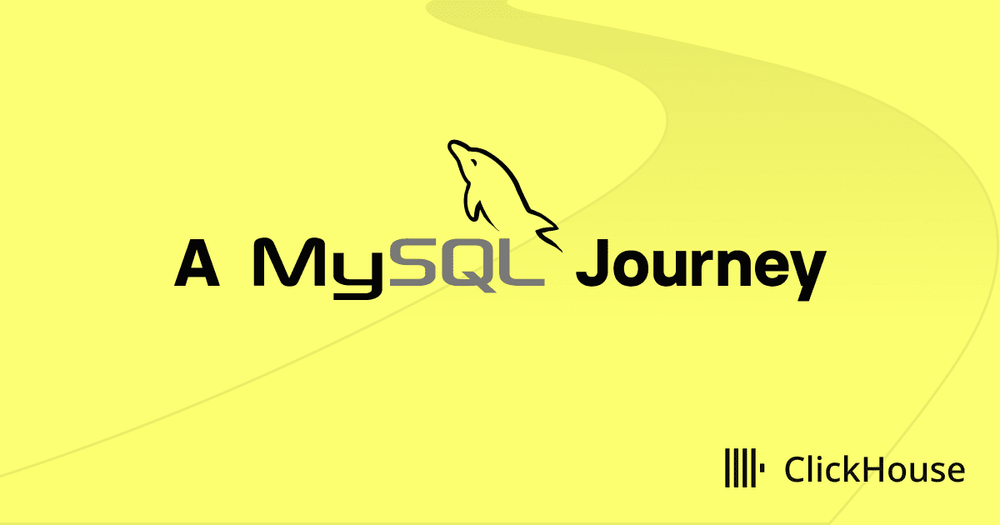
At first, joins were really confusing. I mixed up LEFT and RIGHT join a lot. I even wasted lot of time in lab cuz I reversed the tables. Views were easy. Just saved queries. I made one that join 3 tables, very useful. Still don’t fully get materialized views tho. Transactions made sense after the bank example. Both actions must happen or none. That’s important to keep data correct. I still forget semicolons or the ON clause sometimes. And user-defined types are still confusing for me. My friend told me it’s normal to make mistakes, even he still does after 2 years of using SQL! That made me feel better lol.
Conclusion
This lesson really helped me. Now I understand how SQL can do more than just SELECT.
Joins were the most helpful. Now I can work with more than one table. Transactions also feel important, like for real systems.
I want to use these skills in real projects. Maybe build simple system for my dad’s shop. I’ll use views and transactions in it.
Still not perfect, but I’m improving. SQL feels less scary now. Can’t wait to learn about stored procedures and triggers next!